Data Selection with Partition Labels
Partition labels provide a user interface for displaying and interacting with groups of partitioned data. Partition labels enable users to select the items in a partition, transfer the selected items in a drag and drop operation, and change the colour of the partition.
1. Introduction
Data is often partitioned into categories by data analysis, visualization, and other applications. Partition labels provide a user interface for displaying and interacting with groups of partitioned data. A partition label contains a check box, a colour square, and a label:
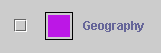
2. Interaction
Partition labels enable the user to select the items in a partition, transfer the selected items in a drag and drop operation, and change the colour of the partition. Checking the box selects the partition, which can invoke application specific behavior such as highlighting the items in the partition by changing the colour of the items to the colour displayed in the colour square.
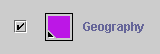
After the box has been checked, a badge is displayed in the lower left corner of the colour square to indicate that the data items in the partition can be dragged. Dragging the colour square represents an action that transfers the items in the partition to a drag and drop destination. An application specific operation can then be applied to the items.
The colour square represents the colour of the items in the partition. Clicking the colour square displays a colour selection dialog that enables the user to change the colour of the partition. The following screenshot shows a list of partition labels that represent a set of student data partitioned by course. The biology, chemistry, and physics partitions have been selected.
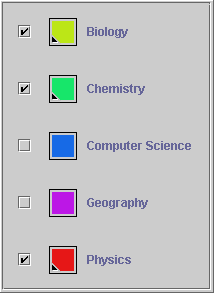
Partition labels generate events when the box is checked or unchecked, when the colour of the partition is changed, and when a drag and drop operation is initiated.
