Monitoring the Progress of Optical-Media Tasks with Progress Discs
The progress bars that visualize the progress of tasks that write data to CDs and DVDs are often overloaded with information and lack a visual correspondence with the circular media they represent. This article introduces progress discs, a new user interface more suited to monitoring the progress of optical-media tasks.
1. Introduction
Well-designed user interfaces enable users to monitor the progress of lengthy operations, such as printing documents and downloading large files. Progress monitoring is particularly important for tasks that write data to CDs and DVDs because these tasks are often the longest. The standard user interface for monitoring the progress of optical-media tasks is a dialog that visualizes progress as a bar: as the task progresses, the length of the bar increases from left to right to indicate how much of the task has been completed, and to enable users to estimate how much longer the task will take to complete. However, progress bars that visualize the progress of optical-media tasks are often overloaded with information and lack a visual correspondence with the circular media they represent. After illustrating the shortcomings of progress bars for monitoring optical-media tasks, this article introduces progress discs, a new user interface more suited to monitoring the progress of optical-media tasks.
2. Progress Bars
Progress dialogs generally monitor the progress of context-free tasks. For example, when printing a ten-page document, no pages have been printed when the tasks begins and ten pages have been printed when the task ends; the number of pages previously printed is not relevant to the task of monitoring the current print job. In contrast, progress dialogs for optical-media tasks present progress in the context of the capacity of the disc and the number of bytes already written to the disc. For example, the following progress bar shows that a CD-R with a capacity of 650 Mb is currently empty.

In the following example, the striped green region represents 532 Mb of data to be written to the CD-R. After 532 Mb have been written, the task will be finished (100% complete).

As writing proceeds, the software monitors the progress of the task and the number of bytes written to the CD-R is highlighted in relation to the total number of bytes to write, which is 532 Mb. The following progress bars represent the number of bytes written so far as a solid green region, the length of which is expressed as a percentage of the total amount of data to write, 100%. The software should smoothly animate the progress left to right from 0% complete through 25% complete, 50% complete and 75% complete to 100% complete.



The progress bars above visualize the progress of writing data to an empty CD-R. If the 532 Mb of data is to be appended to the CD-R, the progress bar will also show the number of bytes already written to the CD-R. For example, the following progress bar represents the 68 Mb of data already written to the CD-R as a solid red region:

In the case of this partially-written CD-R, the bar now visualizes progress with the shorter region from 68 Mb, which is the beginning of the free region of the CD-R, to 600 Mb, which is the amount of data the CD-R will contain after the 532 Mb is appended to the 68 Mb. The length of the solid green region is now offset from 68 Mb, the start of the free region.
With the extra information about the number of bytes already written to the CD-R, the progress bar above looks cramped, which is not surprising because it visualizes the following information:
- the capacity of the CD-R;
- the number of bytes already written to the CD-R;
- the number of free bytes on the CD-R;
- the number of bytes written to the CD-R during the writing task; and
- the number of bytes that remain to be written during the writing task.
In essence, progress bars represent proportions (four of the items listed above are proportions). However, progress bars do not scale well with multiple proportions: as more proportions are added to a progress bar, the bar needs to enlarge to give users an accurate sense of the proportions represented by each part of the bar. The next section introduces progress discs, a progress-monitoring user interface based on the pie chart, which is a scalable, compact visualization technique better suited to displaying multiple proportions.
3. Progress Discs
A progress disc is a user interface component for monitoring the progress of lengthy optical-media tasks, such as writing data to CDs and DVDs. Progress discs visualize the number of bytes written to an optical media disc as a pie chart. Pie charts visualize a set of magnitudes by dividing a circle into sectors; the area of each sector is proportional to the size of the magnitude. The area of each sector of a progress disc represents a proportion of data written, or waiting to be written, to an optical media disc.
Good interaction designs match user interface components as closely as possible with the objects and tasks they represent. Progress discs have a visual correspondence with optical media discs: the pie chart visualization of each progress disc is round like optical media discs, and each progress disc has a central filled circle with a black border that represents the spindle hole in the centre of optical media discs.
The following progress disc shows that a 650 Mb-capacity CD-R is empty.
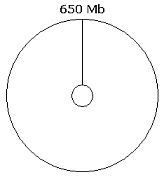
The following progress disc uses the same striped green pattern as the progress bar above to represent the 532 Mb of data is to be written to the CD-R.
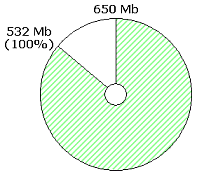
After the writing task begins, the software monitors the progress of the task and the number of bytes written to the optical disc is highlighted on the progress disc. The following progress discs, which show snapshots of the progress at 25% complete, 50% complete and 75% complete, represent the progress of the task with a solid green arc. The software should smoothly animate the solid green arc as it extends clockwise from 0% complete to 100% complete.
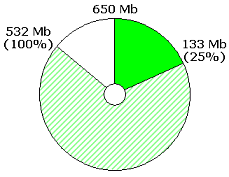
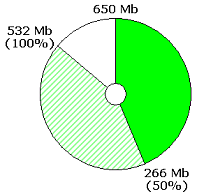
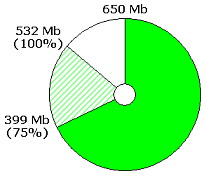
Since pie charts visualize multiple proportions well, adding the number of bytes already written to an optical disc does not clutter a progress disc in the same way that adding another proportion clutters a progress bar. For example, the solid red sector in the following progress disc shows the 68 Mb of data already written to the disc.
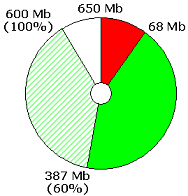
Because the bounding box for a progress disc is square—or nearly square after labelling—progress discs have a smaller screen footprint than progress bars.
