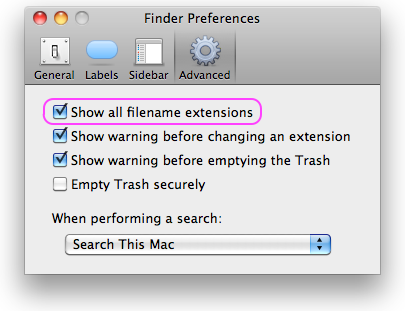How to Automatically Reveal macOS Screenshot File Extensions
By default, macOS hides the .png file extension of screenshots it saves to the desktop. However, I prefer to see the extensions of the files I’m working with. So after continually revealing the extension of every screenshot file manually, I decided to find a permanent solution.
To manually reveal the extension of a file, first select the file in the Finder and display the file’s Info window by typing command-I or by selecting Get Info from the File menu. Next, uncheck the Hide extension setting in the Name → Extension section. That’s it. If you apply this technique to a screenshot file on the desktop, macOS reveals the file’s .png extension. The following image shows the Info window for a screenshot file. The unchecked Hide extension setting is highlighted.
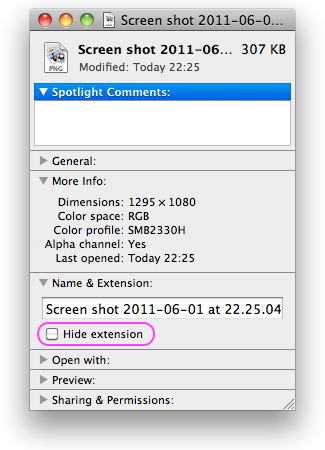
Making macOS automatically reveal the extension of screenshot files requires a general solution that applies to all files. That is, macOS will automatically reveal the extension of every file, not just screenshot files. Here’s how. Open the Finder’s preferences by typing command-, or by selecting Preferences from the File menu. Select the Advanced tab and check the Show all filename extensions option. macOS will now reveal the extension of every file on your Mac. The following screenshot shows the Finder’s Advanced preferences tab. The checked Show all filename extensions option is highlighted.